One of our development servers went down today. Problems started with deployment script that claimed that claimed “No space left on device”, although partition was not nearly full. If you ever run into such trouble – most likely you have too many small or 0-sized files on your disk, and while you have enough disk space, you have exhausted all available Inodes. Below is the solution for this problem.
1. check available disk space to ensure that you still have some
$ df
Filesystem 1K-blocks Used Available Use% Mounted on
/dev/xvda 33030016 10407780 22622236 32% /
tmpfs 368748 0 368748 0% /lib/init/rw
varrun 368748 56 368692 1% /var/run
varlock 368748 0 368748 0% /var/lock
udev 368748 108 368640 1% /dev
tmpfs 368748 0 368748 0% /dev/shm
2. check available Inodes
$ df -i
Filesystem Inodes IUsed IFree IUse% Mounted on
/dev/xvda 2080768 2080768 0 100% /
tmpfs 92187 3 92184 1% /lib/init/rw
varrun 92187 38 92149 1% /var/run
varlock 92187 4 92183 1% /var/lock
udev 92187 4404 87783 5% /dev
tmpfs 92187 1 92186 1% /dev/shm
3. find those little bastards
$ for i in /*; do echo $i; find $i |wc -l; done
This command will list directories and number of files in them. Once you see a directory with unusually high number of files (or command just hangs over calculation for a long time), repeat the command for that directory to see where exactly the small files are.
$ for i in /home/*; do echo $i; find $i |wc -l; done
4. once you found the suspect – just delete the files
$ sudo rm -rf /home/bad_user/directory_with_lots_of_empty_files
You’re done. Check the results with df -i command again. You should see something like this:
Filesystem Inodes IUsed IFree IUse% Mounted on /dev/xvda 2080768 284431 1796337 14% / tmpfs 92187 3 92184 1% /lib/init/rw varrun 92187 38 92149 1% /var/run varlock 92187 4 92183 1% /var/lock udev 92187 4404 87783 5% /dev tmpfs 92187 1 92186 1% /dev/shm
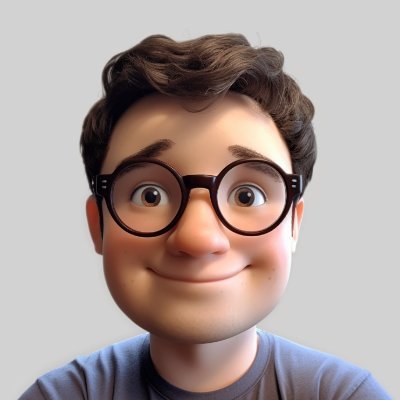
Leave a Reply